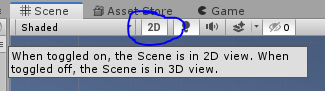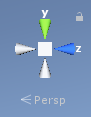The Scene View #
The Scene View, or Scene Window, is where we will spend the majority of our time in Unity. It allows us to see our scene, and edit and select objects.
While the scene view has been updated twice since these screenshots have been taken, in different versions of Unity, the buttons have moved around. In 2021.1 most of the tools are now inside of, or along the top of, the scene window itself. They still do the same thing, just a new coat of paint.
The scene View is most closely linked to the Hierarchy – they are both ways to edit a scene, and the Game View.
Read the page in the Unity Manual on the Scene View, the Scene View Control Bar, and Gizmos.
Common Scene View Trouble #
There are a few features in the scene view that can really mess you up if you are not aware of them.
The 2D Mode Toggle #
The 2D mode toggle will switch your scene view to 2D mode, the camera will become orthographic and you won’t be able to rotate the camera.
The ISO/Perspective Gizmo Lock #
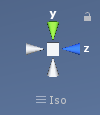
This button below the gizmo in the top-right of the scene view will switch the camera between “ISO”, or orthographic, and “Persp” or perspective projections. If you are in “ISO” (which is short for Isometric), it’s the same as if the camera were a perspective projection. You can still rotate the scene, but further things won’t appear smaller.
Rotation Lock #
To the top right of the gizmo is a small lock icon that can be easy to accidently press, and hard to notice if it has been pressed.
The gizmo that lets you rotate the scene will be grayed out.